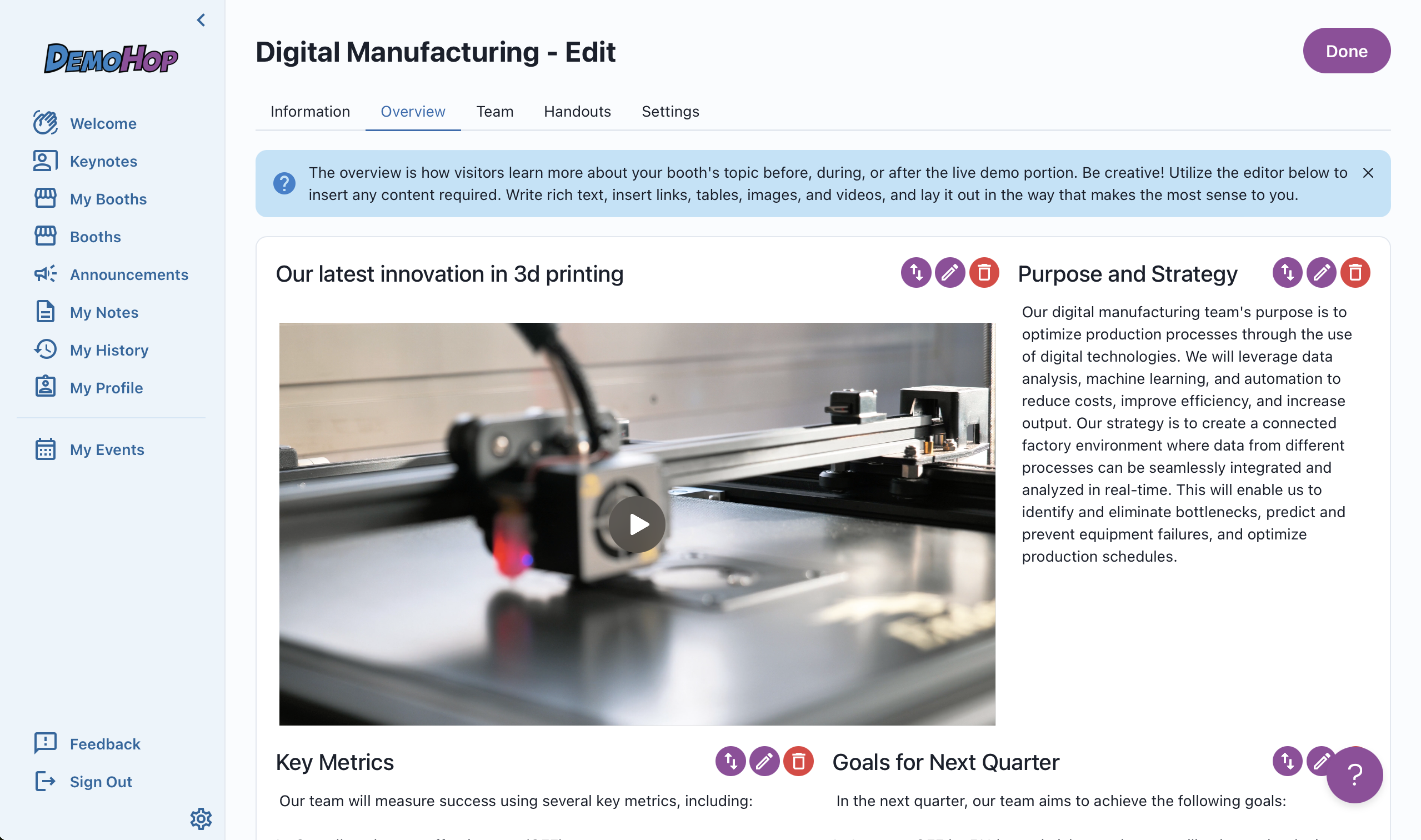Creating a Booth's Overview
When visitors come to your booth the first page they see is the Booth Overview. The Booth Overview is your chance to introduce your team or topic's before they join the live demo. Here's how to create a page that tell's your team or topic's story well.
Tip: Find the booths you are permitted to edit and host on the left menu under "My Booths"
All booth you manage can be found under My Booths. Click "Edit booth" to enter edit mode for that booth.

Edit Mode
In Edit mode use the real-time editor to arrange your page and tell your story.
Create "Sections" for each content block you'd like to have on your page.
Click Add Section at the bottom of page to add a new page section. Each section has its own title.
Size each section to show your content in a compelling way.
Each section's width can be set to full width, 2/3 width, 1/2 width or 1/3 width. On mobile devices all sections are shown vertically and at full mobile width.
Re-arrange sections by using the up/down arrows in each content block to move a section around the page.
Write a description for each section.
This content can be styled and formatted as you like including images, videos, tables, links, code blocks and more.

Text options plus options to upload images and videos Images may be uploaded using common image formats such JPG, PNG, GIF. Images can be resized to fit the layout. (Note: SVG files are not allowed for security reasons.)
Use videos in your booth
Videos in a section may be sized like any other content section. The maximum file is 1GB. For best viewing, it's recommend that videos use the MP4 file format at 720p or smaller.